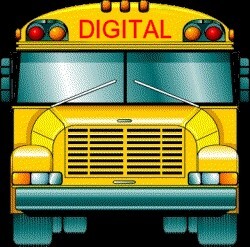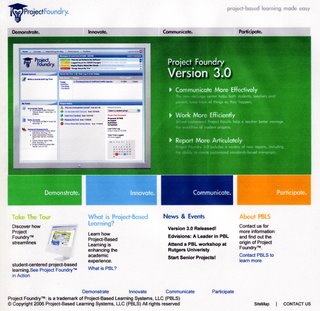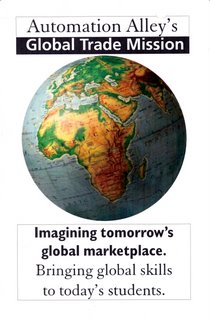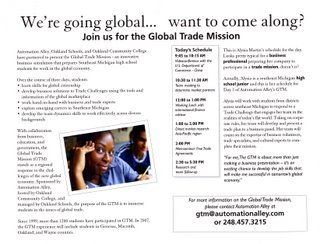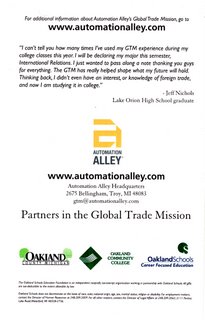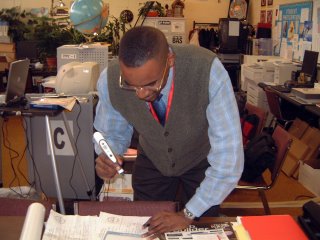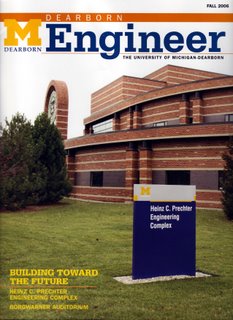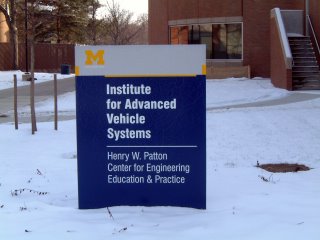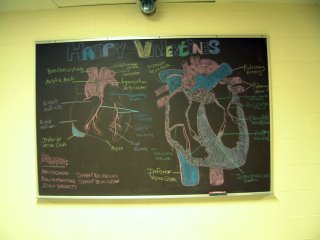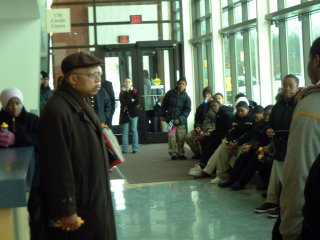Digital-Age Assessment
By Harry Grover Tuttle
February 15, 2007
URL: http://www.techlearning.com/showArticle.php?articleID=196604246
e-portfolios are the wave of the future.
Effective 21st century assessment reaches beyond traditional testing to look at the broader accomplishments of learners. Assembling an e-portfolio, or electronic portfolio, is an excellent method for assessing students' progress toward school, state, or national academic standards, as well as 21st century skills. An electronic portfolio is a purposefully limited collection of student selected work over time that documents progress toward meeting the standards. Work may be collected over a semester, a year, or even several years, passing from one grade level and teacher to the next. E-portfolios reflect more in-depth, more comprehensive, and better thought-out evidence of student learning than on-demand tests. For instance, a student's three-hour state benchmark essay offers the feedback of a 5/6 score, while an e-portfolio allows students to document the many aspects of their essay writing improvement over the course of a year.
| 
Student reflections in an e-portfolio should detail what a student learned and what they still need to learn in a given subject.
|
Getting Started
Educators can begin by showing the students sample e-portfolios so they understand the overall format and the richness of artifacts—digitally produced homework, classwork, and projects—that can be put into it. A common e-portfolio format includes a title page; a standards' grid; a space for each individual standard�with accompanying artifacts and information on how each artifact addresses the standard; an area for the student's overall reflection on the standard; and a teacher formative feedback section for each standard. Within the e-portfolio, the evidence of student learning may be in diverse formats such as Web pages, e-movies, visuals, audio recordings, and text. Elementary students might explain the biology standard through e-movies of plant experiments and explain their cultural art to another class via a recorded videoconference. Middle school students might demonstrate their understanding of community by posting interviews to a Web site, or for P.E., display their understanding of life-long fitness through a spreadsheet of their wellness activities. High school students might document their comprehension of negative numbers through digital pictures or record a radio show where they role-play the parts of authors discussing common book themes for a humanities class.
Storing Artifacts
Students need to be able to store all their digital artifacts in one location such as on the network, on a flash drive, or on their class laptop. The ideal scenario is to store them in multiple locations and archived on a CD or DVD. Some teachers have students store their artifacts within a digital folder labeled for the standard such as 1Understand. Others have students save each artifact with the number for the standard such as 3Comparetwopoems.doc. Students spend more time in thinking about the artifacts and less time in trying to figure out what the file contains if the artifact file name is very descriptive.
The Process
Another advantage to e-portfolios is that they encourage self-guided learning. Students take the lead in selecting appropriate artifacts for a given standard and explaining how these exemplify the standard's requirements. Next, they write a reflection, learning that it is not the rewording of the standard nor a description of the learning experience, but rather a statement of what they did not know beforehand, what they learned during the creation process, and what they have yet to learn.
Tools
Educators can select from many possible tools to create e-portfolios. Some use commercial software specifically designed for e-portfolios such as LiveText, Grady Profile, Scholastic Electronic Portfolio, and Sunburst Learner Profile; others use noncommercial software such as Open Source Portfolio. Another avenue is to create e-portfolios from generic software such as word processors, an Adobe Acrobat PDF file, Web pages, multimedia tools, or blogging. Students feel most comfortable with these generic e-portfolio software programs when the instructor provides a high degree of structure through a template.
Assembling the Portfolio
Using the template as a guide, students choose which of their artifacts will go in the final e-portfolio. Because they already know how to word process, they will find it easy to add all the germane parts of their projects into one long document. For example, science students open up a word processed lab report which they've saved, copy the part that illustrates a particular standard, and then paste that portion of the report into the appropriate location under the Standards section of the template. In addition, they may put in any other already created digital artifacts such as images, movies, or sound. The only new work they have to do for the e-portfolio is to write their reflections for each standard.
Blog e-portfolios
Many word processed e-portfolios are predominantly text-based with a few images, and these can be saved as a PDFs to maintain all of the e-portfolio's formatting, such as alignment and font size. In a blog e-portfolio, students create an individual blog entry and give it a name, such as Standard 2. Students enter the e-portfolio parts in reverse order so that the title page is the most recent entry and, therefore, at the top of the blog listing. The reviewer can click on the listing of previous blog entries to see each component. Artifacts can be in the form of text, image, video, or other digital content. Teachers provide a template that each student can copy into the blog since the teacher cannot format each student's blog.
PowerPoint E-portfolios
For students already comfortable creating multimedia presentations, assembling a PowerPoint e-portfolio is not difficult. Each slide may reflect one component of a standard and therefore a single standard may comprise five or more slides. Students can link pages together to help reviewers navigate. However, PowerPoint is not a good vehicle for long text passages such as an essay. When students use Web pages, they create a page for each standard or a page for each part of the standard. They can link from standard to the supporting artifacts so that the reviewer can easily navigate the e-portfolio.
| 
An e-portfolio should include areas where educators can rate student progress and provide helpful feedback.
|
The Downside
A disadvantage of these generic software e-portfolios, however, is that there is no management aspect—a teacher cannot compare how well all students have done on a certain standard without manually checking each e-portfolio. Therefore, program evaluation becomes very time-consuming. Also, these student e-portfolios are not cumulative from year to year, so teachers cannot see a growth on the standards over several years in a single e-portfolio. In addition, students who do not understand the mechanics of resizing photographs and other images for their e-portfolios can create files that are too memory intensive for transfer. Furthermore, generic software, unlike many other e-portfolio packages, does not contain an archival space for the students' artifacts.
21st Century Skills
E-portfolios support 21st century skills in a variety of ways. Self-assessment becomes a regular part of learning as students frequently select or re-evaluate which of their work is the best evidence of their skills and strive to create even better evidence in their future assignments. Formative assessment also plays a key role through regular teacher feedback. He or she might comment that a student did a great in-depth explanation on a part of the standard but still needs to address the whole standard in a more comprehensive fashion. Or a teacher may note that the student's critical contrast of two literary works would have been more analytical if the student had contrasted the theme for both novels in the same paragraph.

As we continue to move more deeply into the digital age and increasingly ask students to create and innovate, the e-portfolio is likely to all but replace high stakes and other traditional testing as a method of authentic evaluation.
Harry Grover Tuttle is an educator-in-residence at Syracuse University.
Ten Tips
Creating an Electronic Portfolio
- State and explain the specific standards and the
subparts of each standard that will be evaluated in the e-portfolio.
- Tell how the e-portfolio will be assessed and by whom. Share the assessment rubric with students and let them know whether the teacher, a team, or a group of experts will assess the e-portfolio.
- Model several e-portfolios for the students so they understand the e-portfolio's purpose and general format.
- Provide a detailed e-portfolio template for the students so they understand what is required for each part of the e-portfolio.
- Label each class assignment, homework assignment, and project with the appropriate standard; therefore, the students can quickly identify all of the possible artifacts for a particular standard.
- Provide network and other storage for the students'
digital artifacts to facilitate frequent archiving.
- Model how to select an artifact for the e-portfolio based on how well the artifact reflects the standard.
- Model a reflection on a standard so that students show their growth in the standard.
- Include regularly scheduled e-portfolio days in which the students archive artifacts, decide which artifacts best support the standards, assemble their e-portfolios, write their reflections, and, possibly, present it. Some teachers schedule e-portfolio days every 5 weeks, and others do it every 10 weeks.
- Have an e-portfolio review and provide each student with an assessment of the e-portfolio.